Getting Started with Media Shuttle API
Media Shuttle provides API access to automate and integrate Media Shuttle with other applications or workflows.
Access to the API is divided between:
- The Media Shuttle Management API (Included in all Media Shuttle subscriptions)
- The Media Shuttle System-to-Person Automation API (Available as a licensed add-on feature)
Note: The Media Shuttle API does not currently support API requests to the Signiant Console.
Management API
The Management API allows you to automate tasks performed by an IT Administrator or Operations Administrator. The Management API allows you to retrieve information about active transfers, create new portals, and manage portal storage and users.
For more information, see the Management API Integration Guide.
System-to-Person Automation API
The System-To-Person Automation API allows users to create upload and download links, and subscribe to Media Shuttle notification events using webhooks.
For more information, see the System-to-Person API Integration Guide.
Authenticating With the Media Shuttle API
To use the Media Shuttle API, you must authenticate all calls with an API key, which is found in the IT Administration Console.
To retrieve your API key:
-
Log into your IT Administration Console.
-
Click to open the User menu in the top right-hand corner of the window.
-
Click Developer to view your API key.
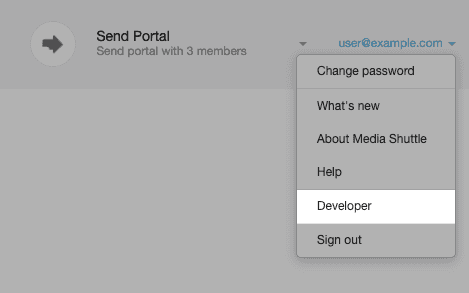
- Click Copy to Clipboard to copy your API key to the clipboard.
Note: Clicking Regenerate API Key will invalidate the current key and create a new API key. Once a new API key is generated, you cannot use the previous key to access the API.
Once you have an API key, you can use the Media Shuttle API to build a custom integration.